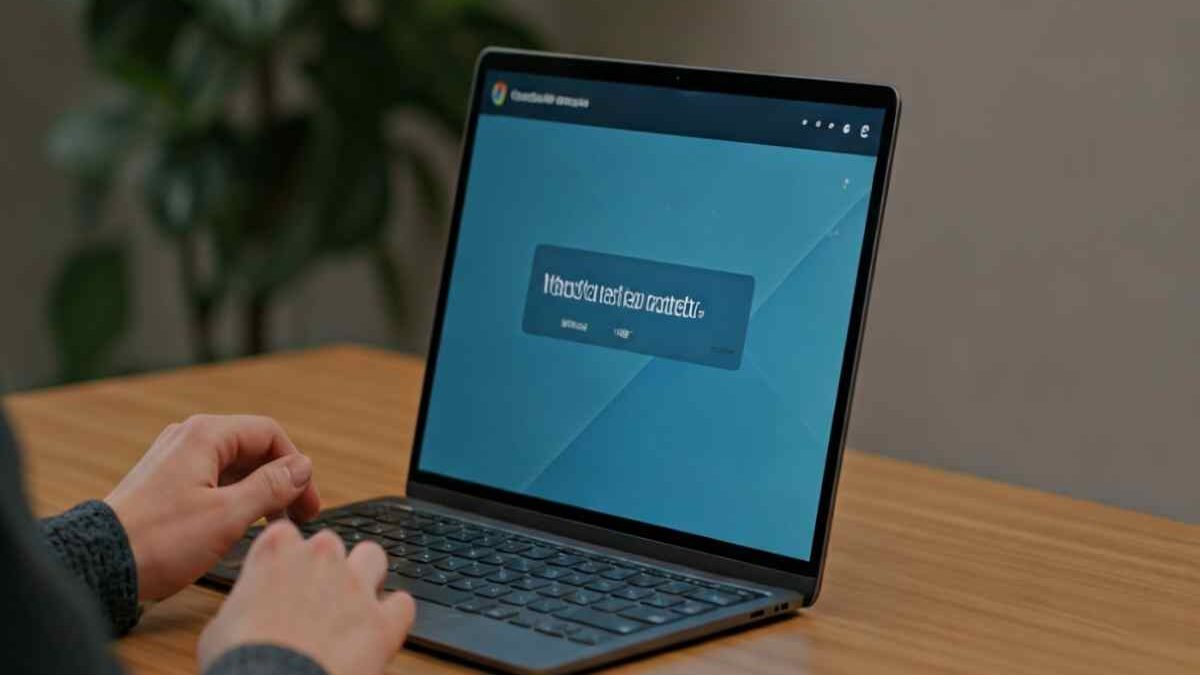Table of Contents
Introduction
Do you want to know how to quickly and easily take a screenshot on your Chromebook? Whether you’re capturing an image for troubleshooting, sharing information, or saving visual content, Chrome OS makes it simple to save what’s on your screen. Thanks to flexible features and tools, you can grab full images of your Chromebook screen or focus on specific areas with ease. Let’s explore everything you need to know about taking screenshots effectively on your Chromebook.
Understanding Chromebook Screenshots
Screenshots are visual snapshots of your Chromebook’s screen, allowing you to save and preserve whatever is displayed at the moment. Whether you’re troubleshooting an issue or keeping important information, screenshots make it simple to revisit and share information without needing to rely on external apps.
What sets Chromebook screenshots apart? Chrome OS offers a variety of options, from full-screen captures to partial selections. Its seamless accessibility and tools ensure an intuitive way to save and manage visuals quickly. Ready to learn more?
What Is a Screenshot and Why Take One?
A screenshot is a static image capturing exactly what appears on your Chromebook screen. It serves as a versatile tool for recording and sharing information, making it a valuable asset for work, education, or leisure.
Why would you need a screenshot on your Chromebook? They’re helpful for showing someone a specific window or an exact part of the screen when troubleshooting tech issues or communicating detailed tasks. For instance, you can capture an image of your screen to bookmark content, such as ideas or creative designs.
Screenshots are also essential in documenting step-by-step tutorials or saving data that may no longer appear. Whether it’s a partial screen capture or your entire Chromebook screen, the feature empowers you to preserve visual content conveniently.
Different Types of Screenshots You Can Capture
A Chromebook provides flexibility with distinct types of screenshots tailored to specific needs. Here’s a breakdown:
- Entire Screen Capture: Save everything visible on your screen with one easy action. Ideal for presentations or detailed references.
- Partial Screenshot: Focus on a rectangle area of the screen by selecting a custom part to save space and attention on priority content.
- Window Screenshot: Capture only a specific window or application without distractions from the rest of the screen.
- Customised Rectangular Image: Simplify your visuals by defining the exact shape and scope of your screenshot.
These varieties ensure you can tailor screen captures to suit different tasks effortlessly.
What You Need to Get Started on Your Chromebook
Before diving into capturing screenshots, understanding Chromebook requirements is key. You’ll need basic tools, including your Chromebook and a standard English QWERTY keyboard, to perform seamless screen captures.
Chrome OS makes the process easy with built-in shortcuts and features accessible on any model. Familiarity with specific key combinations and settings will optimize how you manage screen captures. Let’s explore further and unlock the capabilities of your Chromebook.
Required Keys and Tools for Screenshots
Chromebooks rely on specific keyboard shortcuts to enable smooth screenshot functionality. The Show Windows key, identifiable with an icon resembling overlapping windows, plays a critical role.
Here is a text table listing frequently used key combinations:
| Task | Keys to Press |
|---|---|
| Full-Screen Capture | Ctrl + Show Windows |
| Partial Screen Capture | Shift + Ctrl + Show Windows |
| Window Screenshot | Alt + Show Windows |
| Access Toolbar | Shift + Ctrl + Show Windows |
These shortcuts provide beginner-friendly tools that simplify screen capture tasks across Chromebook models.
Optional Accessories and Helpful Settings
Additional tools and settings on Chrome OS can further enhance your screenshot-taking experience. Here are some helpful features:
- Quick Settings Menu: Quickly access the Screen Capture tool without memorizing shortcuts.
- Basic Editing Tools: Edit and crop images you’ve captured with Google Photos or installed apps.
- Screen Capture Toolbar: Use this for screen recordings or more detailed capture settings.
- Launcher Key Options: Streamline screenshots with the Launcher search key to stay organized.
These accessories and settings expand functionality, making screenshots easy and tailored to your needs.
Step-by-Step Guide: How to Take a Screenshot on a Chromebook
Learning to take screenshots on your Chromebook is straightforward once you know the steps. Chrome OS offers a screen capture toolbar for versatile use, whether for recording or taking still screenshots.
This guide ensures you make the most of available options: full-screen captures, partial selections, or window-specific screenshots. By following this step-by-step process, your Chromebook screen captures will become hassle-free and efficient.
Step 1: Full-Screen Screenshot
Capturing your entire Chromebook screen is easy and quick. Simply press Ctrl + Show Windows, and your screen will be saved instantly. Chromebook users can locate the saved screenshot within the Downloads folder of the Files app.
If your Chromebook model includes a dedicated key (rectangular icon with a circle in the middle), pressing it launches the action immediately. Alternatively, navigate to Quick Settings > Screen Capture to achieve the same function.
Full-screen captures are perfect for saving everything visible on your Chromebook screen simultaneously.
Step 2: Partial Screenshot
For a more selective approach, taking a partial screen capture is ideal. Press Shift + Ctrl + Show Windows, and Chrome OS will allow you to draw a rectangle around the area you want to save.
Adjustments are simple; use arrow keys or drag the on-screen anchor points to refine the size of your rectangle. Once defined, release the cursor to finalize the screenshot.
Partial screenshots are great for pinpointing areas requiring focused attention or saving specific visuals.
Step 3: Window Screenshot
Capturing a specific window on Chrome OS is just as straightforward. Press Alt + Show Windows, and choose the window you’d like to save. Chrome OS will only record that window without distractions from the rest of the screen.
Additionally, options within the Screen Capture Toolbar provide streamlined methods for recording applications or selected media. This is especially useful for ChromeOS users working across multiple windows simultaneously.
Window screenshots simplify saving content-intensive tasks with precision.
Step 4: Finding and Managing Your Screenshots
Screenshots on a Chromebook are saved in accessible locations for easy retrieval and management. Here’s where to look:
- Files App (Downloads Folder): Screenshots immediately appear in this folder.
- Google Photos: Enhance and edit screenshots saved to cloud storage for easy accessibility.
- Google Drive: Move them to your Drive for storage security and cross-device access.
- Clipboard Content: Pull up recently captured items via the Search key + V keyboard shortcut.
Organizing screenshots in folders or renaming files improves long-term efficiency.
Conclusion
Taking a screenshot on a Chromebook is a straightforward yet essential skill that enhances your digital experience. Whether you’re capturing important information, sharing content, or documenting a process, knowing how to effectively take and manage screenshots can save you time and effort. With the easy steps outlined in this guide, you’ll be well-equipped to navigate your Chromebook’s functionality with confidence. Remember to explore different types of screenshots and utilize the helpful tips provided to make the most of this feature. If you have any questions or need further assistance, feel free to reach out for support. Happy screenshotting!
Frequently Asked Questions
Where do my screenshots get saved on a Chromebook?
Screenshots on your Chromebook are automatically saved in the Downloads folder, accessible through the Files app. You can also find copies in your Clipboard or move them to Google Drive for cloud-based convenience.
Can I edit or crop my Chromebook screenshots after capturing them?
Yes, Chromebook users can edit screenshots using basic editing tools in the Google Photos app or third-party software. You can crop or adjust the image of your screen to fit your needs post-capture.
How do I take a screenshot if my keyboard shortcuts aren’t working?
If keyboard shortcuts fail, you can alternatively use the Screen Capture Tool in the Quick Settings Menu. Simply navigate to the settings icon and tap Screen Capture. This avoids reliance on Chromebook keyboard shortcuts.
Is it possible to take screenshots in Incognito mode on a Chromebook?
Yes, Chromebooks can still take screenshots in Incognito mode, as the Chrome OS doesn’t restrict screen capture in private browsing. However, note that screenshots might save sensitive information often associated with Incognito.