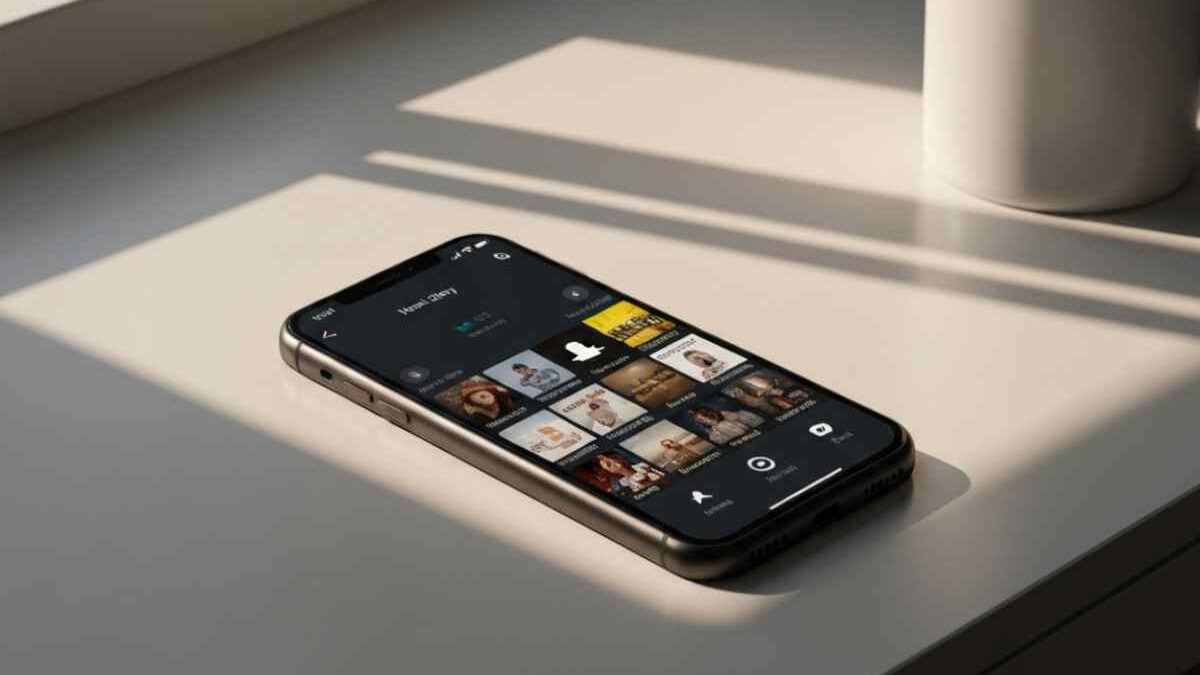Table of Contents
Key Highlights
- Enabling dark mode on Snapchat helps reduce eye strain and blue light exposure, especially in low-light settings.
- Snapchat offers dark mode options for both Android and iPhone users, with features tailored for each platform.
- iPhone users have direct access to the “Always Dark” mode under App Appearance, while Android users may need to use developer options or system settings.
- Using dark mode can extend battery life, particularly on devices with OLED screens.
- Snapchat’s web version also supports dark mode through browser settings for a consistent experience.
- Troubleshooting steps are available if you can’t find or activate dark mode on your Snapchat app.
Introduction
If you find Snapchat’s bright interface too harsh, especially at night, dark mode could be the solution you need. Many Snapchat users now prefer dark mode to soften the app’s appearance and improve comfort during extended use. Whether you’re active on social media late into the evening or simply want a more stylish look, dark mode transforms your Snapchat experience. This guide will show you exactly how to set up dark mode, making your app easier on the eyes, no matter your device.
Understanding Snapchat Dark Mode and Its Benefits
Dark mode on Snapchat isn’t just about style—it’s about comfort and efficiency too. Switching your app’s appearance to a dark theme can help protect your eyes from strain, particularly when scrolling at night.
Additionally, Snapchat dark mode can contribute to longer battery life, especially on phones featuring OLED screens. As more users become aware of these advantages, dark mode is quickly becoming a favorite feature for both casual and avid Snapchat users.
What Is Dark Mode on Snapchat?
Snapchat’s dark mode, also called night mode or dark theme, changes the app’s appearance to a darker color scheme. Instead of the usual bright white backgrounds, your social media feed and chat screens will turn to deep shades of gray or black. This redesign makes the app far less glaring in low-light environments.
The main change is visual: all menus, chats, and story backgrounds adopt the darker palette. For late-night browsing or messaging, this adjustment can be a relief to your eyes.
Dark mode works by changing the app’s interface without affecting content like snaps or stories. As Evan Spiegel, Snapchat’s CEO, once said, “We’re always listening to users for ways to make Snapchat more comfortable and fun.” By answering user demand, Snapchat has joined other social apps in offering an option that’s both modern and user-friendly.
Why Use Dark Mode—Battery Savings, Eye Comfort, and More
Switching to dark mode on Snapchat is more than a visual upgrade. It comes with real-world benefits for users, from saving energy to improving eye comfort.
- Longer battery life: On phones with OLED screens, dark mode uses less power, helping your device last longer.
- Less eye strain: Reduced brightness is easier on your eyes, particularly after dark.
- Decrease in blue light: Dark mode can help limit exposure to blue light, known to disturb sleep patterns.
- Always dark for night use: You can keep Snapchat in dark mode all the time or sync with your system’s night settings.
So, can enabling dark mode on Snapchat help reduce battery usage or eye strain? Absolutely—by switching to a less intense color scheme, you protect your eyes and get more from your battery, making it a smart choice for frequent users.
Which Devices and Snapchat Versions Support Dark Mode?
Dark mode has become a widely requested feature among Snapchat users on various devices. Whether you use the Snapchat app on Android, iPhone, or even through a browser, support for dark mode now covers most popular platforms.
Still, dark mode features and activation steps vary slightly between Android and iOS. Some older Snapchat versions or unsupported devices may lack the option. Next, let’s break down device-specific details and see exactly how to access dark mode features on your phone or computer.
Dark Mode Availability on iPhone (iOS)
Among iPhone users, activating Snapchat’s dark mode can significantly enhance app appearance and reduce eye strain, particularly during nighttime usage. For those with newer iOS versions, the feature may be directly accessible through Snapchat settings, allowing users to match the system’s dark mode. Previous versions, however, necessitate navigating developer options or utilizing the “force dark mode” functionality for an optimal experience. This option not only elevates battery life on OLED screens but also harmonizes beautifully with other social media apps.
Dark Mode Options for Android Devices
Android users now have access to Snapchat’s dark theme, though the process can differ slightly. The latest versions of the Snapchat app often include an “App Appearance” menu similar to iOS, but some users may not see this option yet. In these cases, using Android’s system-wide dark mode or developer options is a common workaround.
To enable dark mode:
- Open system settings, go to Display, and choose Dark Mode to let Snapchat follow your device theme.
- If App Appearance isn’t available, enable “Force Dark Mode” under Developer Options for a similar effect.
Wondering, “How do I enable dark mode on Snapchat if I’m using an Android device?” or “Are there workarounds to get dark mode on Snapchat for Android if the feature isn’t available in my app?” The answer is yes—using the system dark mode or developer settings can help until Snapchat’s in-app option reaches your device.
Using Dark Mode on Snapchat Web
You don’t have to be on your phone to enjoy dark mode—Snapchat web also supports this feature. The web version’s dark theme helps you avoid eye strain during long sessions on your browser.
To activate dark mode on Snapchat web:
- Log in at web.snapchat.com and click your Bitmoji.
- Select “Theme” and pick “Always Dark.”
Other useful points:
- The web dark mode works independently of your computer’s theme.
- Switching themes is instant and can be changed anytime.
- This setting syncs your Snapchat experience across devices.
Is it possible to use dark mode on Snapchat through the web version, and if so, how do I do it? Yes, just follow the steps above to enjoy a comfortable, dark browsing experience.
How to Put Snapchat on Dark Mode: A Beginner’s Guide
Setting up dark mode on Snapchat takes just a few moments, regardless of your device. From the Snapchat app to the web version, you can quickly adjust the appearance to reduce glare and improve your viewing comfort.
Understanding the requirements and following the correct steps ensures a smooth setup. In this section, you’ll learn what to have ready and get clear, step-by-step instructions for enabling dark or night mode on Snapchat, plus troubleshooting advice if you run into issues.
What You’ll Need Before Getting Started
Before enabling dark mode, make sure you have the right tools. A successful switch depends on meeting a few requirements:
- The latest version of the Snapchat app installed on your smartphone (iOS or Android).
- Your device should support either the App Appearance setting in Snapchat or system-wide dark mode.
- A reliable internet connection for Snapchat to update settings.
What do I need to have ready before enabling dark mode on Snapchat? Simply put, check your device’s compatibility and ensure your app is current. If you’re on iOS, the “App Appearance” menu appears in your settings. For Android, you may need to update Snapchat or use system developer options. Having these items in place makes the process quick and hassle-free.
Step-by-Step Instructions to Turn On Dark Mode in Snapchat
Ready to enable dark mode? Here’s how to do it on both iPhone and Android:
For iPhone (iOS):
- Open Snapchat and tap your Bitmoji (top left) to visit your profile.
- Tap the gear icon (top right) to access settings.
- Scroll to “App Appearance.”
- Choose “Always Dark” to switch Snapchat to dark mode.
- Restart the app if prompted.
For Android:
- Open Snapchat, tap your Bitmoji, then go to settings.
- If “App Appearance” is present, select “Always Dark.”
- If not, go to your device’s Settings > Display and enable Dark Mode.
- Or, go to Developer Options and turn on “Force Dark Mode.”
Following these steps gives you a darker, more comfortable Snapchat interface. Can you give me step-by-step instructions to turn on dark mode in Snapchat on an iPhone? Yes—just follow the instructions above for a seamless experience.
Troubleshooting: If Dark Mode Isn’t Showing Up or Working
Sometimes, the dark mode option may be missing or not functioning properly. Here’s what to do:
- Update your Snapchat app: Make sure you’re running the latest version to access new features like dark mode.
- Restart the app or device: Sometimes changes don’t apply until a full restart.
- Check system settings: On Android, ensure system-wide dark mode or “Force Dark Mode” is activated.
Why can’t I find the dark mode option in my Snapchat settings, and how can I fix this? If your device or app is outdated, or dark mode isn’t available for your region or model, you may not see the option. What should I do if my Snapchat icon or interface doesn’t change after enabling dark mode? Try restarting the app or your phone, and double-check your theme settings.
Snapchat Dark Mode: Frequently Asked Questions
Various queries arise regarding Snapchat’s dark mode, particularly among smartphone users. For iPhone users, accessing the dark theme is often straightforward, while Android users may need to explore developer options for a similar experience. Concerns about eye strain and battery life also prompt discussions, as OLED screens benefit from reduced blue light exposure. Moreover, questions about the availability on the web version and compatibility with other social media platforms, such as Instagram and Facebook, remain common among Snapchat users.
Why can’t I find the dark mode setting in my Snapchat app?
If you can’t locate dark mode in your Snapchat app, check that you have the latest update installed. Sometimes, the feature is only available for newer app versions or specific devices. You may also need to look in your system settings if it’s not in the app appearance menu.
Are there workarounds for enabling dark mode on unsupported Android devices?
Yes, you can enable “Force Dark Mode” in your Android developer options as a workaround. This setting forces apps, including Snapchat, to display a dark theme. It’s a helpful solution if the official dark mode isn’t available in your version of Snapchat.
Will turning on Snapchat dark mode affect other apps or system settings?
Turning on dark mode in Snapchat only changes that app’s appearance. However, if you use “Match System” or Android’s system-wide dark mode, other apps that support night mode will also follow your system settings and adjust their brightness and color themes accordingly.
Has Snapchat changed how to enable dark mode in recent updates?
Yes, Snapchat has updated how dark mode is accessed in recent releases. The setting may now be found under the “App Appearance” menu, and updates have brought this feature to more devices, including newer Android and iPhone models. Always check for updates to access new features.
Conclusion
In conclusion, enabling dark mode on Snapchat not only enhances your viewing experience but also offers benefits such as battery savings and reduced eye strain. By following the step-by-step guide provided, you can easily navigate through the settings on various devices. If you encounter any issues, the troubleshooting section will help you resolve them quickly. Don’t hesitate to embrace this feature, as it can make your time on Snapchat more enjoyable. If you have further questions or need personalized assistance, feel free to reach out for a free consultation to optimize your app experience!