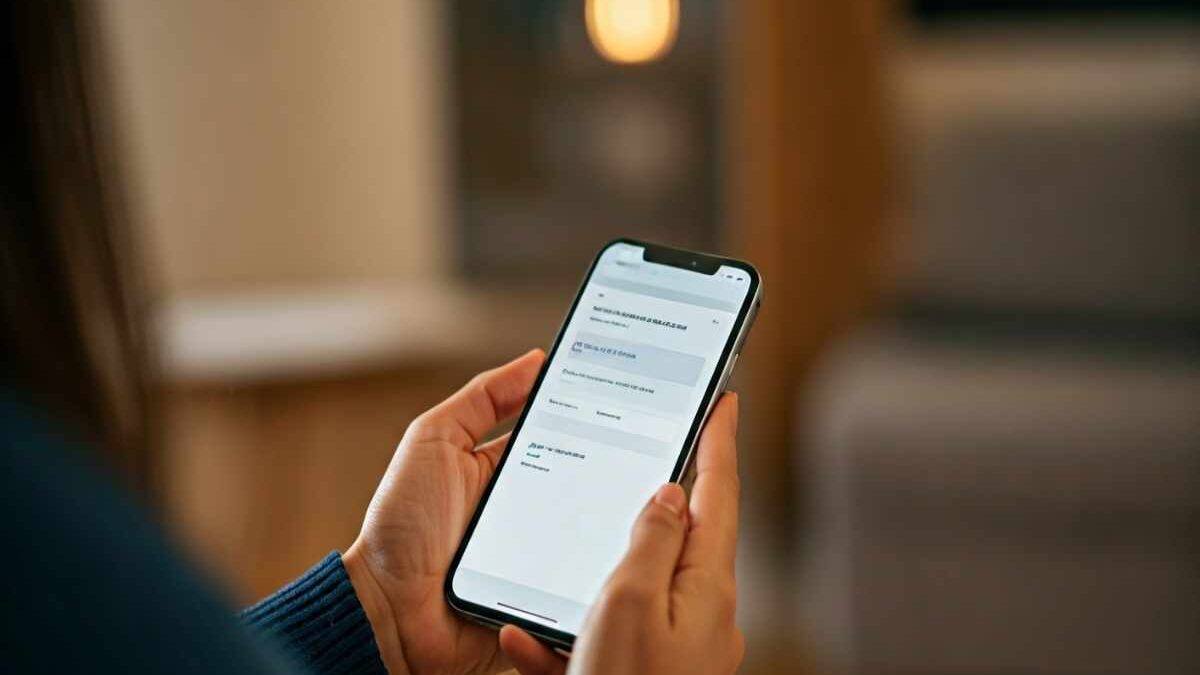Table of Contents
Introduction
Are you ready to exit incognito mode on your iPhone, but unsure how to start? Incognito mode, also known as private browsing, ensures that no browsing history, cookies, or site data is saved during your session on the Safari browser. While it’s a handy tool for privacy, its limitations may prompt you to return to regular browsing. Whether you’re using Safari or Chrome, this guide outlines the process step-by-step, covering everything from tab management to permanent mode disabling for a seamless transition.
Understanding Incognito Mode on iPhone
Incognito mode on iPhones, often used within private browsing settings, is designed to retain user privacy during internet usage. When activated, it keeps activities like browsing history, site cookies, and cache hidden. Despite its utilities, it doesn’t offer full anonymity—websites can still track your device, and internet service providers may view visited sites.
For Apple devices such as iPhones, iPads, and iPod Touch, incognito mode is accessible in both Safari and Chrome browsers. This feature caters to personalised privacy needs while offering only partial security against online trackers.
What Is Incognito/Private Browsing?
Incognito mode, or private browsing, is a temporary feature in browsers like Safari and Chrome. When enabled, it hides browsing history, cookies, and cached files from being stored locally on the device. However, this doesn’t stop websites or providers from tracking your activity.
Private tabs in Safari and Chrome use a dark interface, signifying incognito mode is active. While it avoids saving auto-fill forms and site preferences, downloaded files remain on your device. This mode is valuable for discreet online activities such as checking sensitive information or shopping without leaving traces.
Despite the convenience, incognito browsing isn’t foolproof. It doesn’t encrypt your traffic or fully block trackers. Websites can still identify your device through digital fingerprinting. Regular browsing offers more functionality, making incognito mode a selective privacy solution that has its own cons, rather than a comprehensive tool.
Common Reasons People Use Incognito Mode
Many people activate incognito mode for privacy and temporary browsing needs. Here are common reasons users choose this feature:
- Exploring sensitive topics like medical conditions or financial details without leaving traces in browsing history.
- Avoiding trackers and targeted ads that emerge due to website cookies and stored preferences.
- Shopping for gifts or surprises while keeping activities secret from other device users.
- Testing web functionality or simulating first-time visitor behaviour for development purposes.
These reasons showcase its importance in maintaining discretion where regular browsing could compromise detailed data storage. Still, it’s essential to weigh the benefits against its limitations in visibility to ISPs and websites.
Essential Things to Know Before Exiting Incognito Mode
Disabling incognito mode has implications worth noting. Private browsing ensures that no autofill forms or browsing history are saved, but toggling it off reinstates cookies, saved data, and browsing convenience.
Remember, while incognito mode limits local traceability, it doesn’t offer full anonymity. Websites, advertisers, and service providers may still track activity. Consider your sharing preferences, data needs, and privacy priorities before making the switch back to regular browsing functions.
What You’ll Need to Get Started
Turning off incognito mode on your iPhone requires minimal preparation. All you need for the process:
- Your iPhone or iPad with Safari or Chrome installed.
- Access to the browser settings for either Safari or Chrome under their respective app interfaces.
- Basic iOS knowledge to navigate device settings like Screen Time for permanent mode restrictions.
Safari generally places its tabs button in the right corner of the screen, while Chrome’s browsing menu is accessible via three dots. Ensuring clear steps helps optimise restoration of standard browsing features. Incognito mode can always be re-enabled if needed for private tasks again later.
Limitations and Considerations When Disabling Incognito Mode
Exiting incognito mode opens doors to saved browsing data but also poses privacy concerns. The major limitations are highlighted below:
| Aspect | Disabling Impact |
|---|---|
| Browsing History | Restored—accessible for future page revisits. |
| Cookies | Websites may track usage preferences more aggressively. |
| Syncing | Tabs easily open across multiple Apple devices. |
| Privacy Risks | Browsing activity vulnerable to local and ISP oversight. |
While incognito mode alleviates immediate data tracking, once turned off, routine tracking activities resume completely. Evaluate personal requirements of browsing efficiency versus exposure before you toggle the feature.
Step-by-Step Guide: How to Get Out of Incognito Mode on iPhone
Exiting incognito mode on your iPhone is straightforward. Whether you want to close individual incognito tabs or switch back to standard browsing completely, both Safari and Chrome offer direct options.
Follow easy steps like accessing the tabs button, selecting “Close All Incognito Tabs,” or using the browser settings to permanently disable private mode. Once done, you’ll regain saved data privileges and regular browsing functionality. This is especially useful for syncing across devices or simplifying ongoing web tasks.
Step 1: Closing Incognito Tabs in Safari and Chrome
To close incognito tabs in Safari:
- Open Safari and locate the tabs button at the bottom right, where you can manage your open tabs.
- If “Private” group is displaying active tabs, tap and hold the “Done” button—then select “Close All Tabs.”
For Chrome users:
- Open Chrome and look for the dark backdrop or “Incognito mode is on” label.
- Tap the mode label, and navigate the menu option to select “Turn Off Mode.”
These actions ensure swift transition to exiting private browsing windows entirely before continuing with regular tab operations.
Step 2: Permanently Disabling Private Browsing Options
If you want to stop private browsing entirely on Safari:
- Go to Settings > Safari > Screen Time restrictions.
- Select Content and Privacy Restrictions > Limit Adult Websites.
In Chrome:
- Access browser settings via three-dots menu.
- Navigate Privacy configurations, toggling “Incognito Mode Off.”
Both approaches remove dedicated utilities until re-enabled—a useful feature if oversight for children or employed device management situations arises. Safari even directly restricts private browsing when web content parameters are adjusted.
Conclusion
In summary, exiting Incognito Mode on your iPhone is a straightforward process that can enhance your browsing experience. Understanding the nuances of private browsing and the implications of your actions ensures you maintain control over your online privacy. By following the steps outlined, you can easily close your incognito tabs and adjust your settings for a more secure web experience. If you are still uncertain about any aspect of using your iPhone, don’t hesitate to reach out for expert assistance. Your online safety is paramount, and there are resources available to help you navigate these features with confidence.
Frequently Asked Questions
Will closing incognito mode erase my browsing history?
No, incognito mode doesn’t save browsing history during usage. Closing the mode simply blocks the creation of new private tabs. Remember, regular browsing history will now start recording once the mode is disabled.
Can I turn incognito mode back on after disabling it?
Yes, you can re-enable incognito mode easily by toggling private browsing in Safari’s or Chrome’s settings. This restores the function across new sessions, granting discreet browsing while keeping the flexibility of switching modes intact.
Is there a difference between Safari’s Private Mode and Chrome’s Incognito on iPhone?
The difference lies mainly in interface design and browser ecosystems. Private Mode in Safari integrates seamlessly with Apple features, whereas Chrome’s Incognito relies on Google’s privacy-centric configurations. Both perform similar core functions of hiding local browsing history.
Can parents or employers see if I used incognito mode?
Parents and employers cannot access browsing history from incognito or private mode directly. However, they might detect cached files or track device logs through firewalls, offering indirect clues about mode usage.